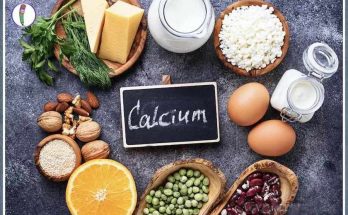Android experience. We have put together 7 useful tips to make your Android phone’s battery last longer, for a more efficient Android experience, and for the security of your phone.
If you have a relatively old Android phone, it is no surprise that you may experience performance degradation in many aspects over time. But luckily, there are some quick tips you can use to give your phone the kiss of life.
Whether it’s Samsung, vivo or Xiaomi, you can optimize battery life, secure your phone and make your Android experience more efficient by tweaking a few custom settings on your smartphone. Of course, not all Android devices are the same; Since phone manufacturers often put their own software on Android, some settings may be missing or in different places. That’s why you need to pay attention to this when applying the tips we will give.
A more efficient Android
Keep your home screen free from unnecessary clutter: You know that shortcuts are added to the home screen every time you install a new app from the Google Play Store. However, if you don’t want this, there is a simple way to get rid of it: Long press on an empty area on the home screen and tap Settings. You will see an option like Add icon to Home Screen or Add new apps to Home Screen, just turn this off.
An icon will no longer be added to the home screen when you install a new application. Of course, you can still add shortcuts by dragging an app’s icon from the app drawer, but they won’t appear on your home screen unless you want them to.
Turn on “Do Not Disturb” mode so you can focus better: If your phone sits next to you at night, you probably don’t want it to beep for every call, message, or social media notification; especially when you’re trying to sleep… Android offers a Do Not Disturb mode that will keep the phone silent during set hours. On some phones, this may also be called Downtime or Quiet Time.
To open this; You need to go to Settings > Sounds (or Notifications) and then search for Do Not Disturb or its other known names. If you can’t find it, you can also search from the main search section in your settings.
Visits: 85