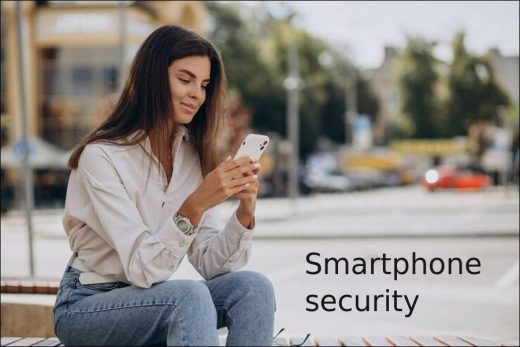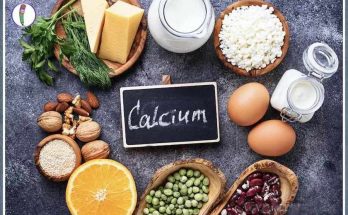Always be prepared for the possibility of your smartphone being stolen: It is certain that the thing most people fear the most is having their phone stolen or losing it. However, turning on Google’s Find My Device feature can alleviate your concerns a bit.
For this; Open the Settings app and then look for Find My Device. Usually this happens in the Security section of the Settings app. Or, if you have a Samsung device, you can use Samsung’s Find My Mobile service, found in Settings > Biometrics and security > Find My Mobile.
Once this is enabled, you can sign in to your account by going to android.com/find from any PC or mobile device. Samsung users need to visit findmymobile.samsung.com to find the phone.
From this point on, assuming your phone is on and online, you should be able to see its location on a map. From here you can ring your phone, lock it, set a note on the lock screen to tell you who has the phone and how to get it back to you, or in the worst case scenario, reset your phone remotely.
Always keep your phone updated: In fact, this recommendation is important in terms of security, battery life and performance… Errors and other problems that slow down your Android device can often be fixed with a simple software update. However, before downloading and installing the latest software update, you need to make sure that your device is connected to Wi-Fi, otherwise you will not be able to perform this process.
To do this, just open the Settings app and search for Update. You can then choose either Software update or System update. Then download the software and install it when ready. At the last stage, your device will reboot and install the latest software update.
Visits: 97